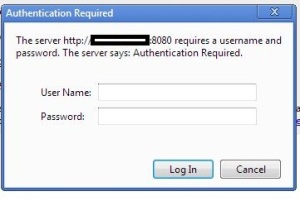========================
import java.sql.Connection;
import java.sql.Date;
import java.sql.DriverManager;
import java.sql.ResultSet;
import java.sql.SQLException;
import java.sql.Statement;
public class OracleSample {
public static final String DBURL = "jdbc:oracl:thin:@***.***.***.***:1521:oracledatabase";
public static final String DBUSER = "username";
public static final String DBPASS = "Oracle8521";
public static void main(String[] args) throws SQLException {
// Load Oracle JDBC Driver
DriverManager.registerDriver(new oracle.jdbc.OracleDriver());
// Connect to Oracle Database
Connection con = DriverManager.getConnection(DBURL, DBUSER, DBPASS);
Statement statement = con.createStatement();
// Execute a SELECT query on Oracle Dummy DUAL Table. Useful for retrieving system values
// Enables us to retrieve values as if querying from a table
ResultSet rs = statement.executeQuery("SELECT SYSDATE FROM DUAL");
if (rs.next()) {
Date currentDate = rs.getDate(1); // get first column returned
System.out.println("Current Date from Oracle is : "+currentDate);
}
rs.close();
statement.close();
con.close();
}
}
===================
>># javac -cp "./ojdbc7.jar:." OracleSample.java
>># java -cp "./ojdbc7.jar:." OracleSample
Current Date from Oracle is : 2017-02-09