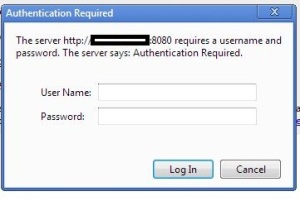Upgrading your virtual machine (VM) environment can sometimes lead to unexpected issues. A common problem users might encounter after upgrading VirtualBox is the VM failing to start. In this post, we'll walk through a specific error and provide a step-by-step guide to resolve it, ensuring your virtual environment gets back up and running smoothly.
Understanding the Error
Upon attempting to start a VM after an upgrade, you might encounter an error in your logs similar to this:
/tmp/vbox.0/r0drv/linux/memuserkernel-r0drv-linux.o: warning: objtool: .fixup: unexpected end of section
if [ "-pg" = "-pg" ]; then if [ /tmp/vbox.0/r0drv/linux/memuserkernel-r0drv-linux.o != "scripts/mod/empty.o" ]; then ./scripts/recordmcount "/tmp/vbox.0/r0drv/linux/memuserkernel-r0drv-linux.o"; fi; fi;
make[1]: *** [Makefile:1519: _module_/tmp/vbox.0] Error 2
make: *** [Makefile:304: vboxdrv] Error 2
This error typically indicates a problem with the VirtualBox kernel modules not compiling or loading correctly due to incompatibilities or issues within the system.
Step-by-Step Solution
Fear not, as this issue can often be resolved by applying a patch to the VirtualBox source. Here's how you can fix it:
1. Change to the VirtualBox Source Directory:
Navigate to the directory where VirtualBox sources are stored:
cd /usr/share/virtualbox/src
2. Obtain the Necessary Patch:
Download the patch designed to fix the issue:
3. Apply the Patch:
Apply the downloaded patch to the VirtualBox source:
sudo patch -Np0 < 20170629003423
4. Reconfigure VirtualBox:
After applying the patch, you need to reconfigure VirtualBox to make sure it recognizes the changes:
Post-Solution Tips:
Have Fun! Now that you've resolved the issue, your VMs should start as expected. Dive back into your virtual environment and continue your work or play.
Stay Updated: Keep your system and VirtualBox updated to avoid similar issues in the future. Developers regularly release patches and updates to address known bugs and compatibility issues.
Seek Community Help: If you encounter further issues or the problem persists, don't hesitate to seek help from the VirtualBox community forums or check out other user experiences for additional insights.
Conclusion
Encountering errors after a system or software upgrade can be frustrating, but with the right approach and resources, most issues can be resolved. By understanding the error, carefully following the provided steps, and engaging with the community, you can overcome challenges and enjoy a seamless virtualization experience with VirtualBox. Keep exploring, learning, and sharing your knowledge with others!